2014 upgrade: changes to the Subject Outline PDFs
Subject learning objectives (SLOs)
Course intended learning outcomes (CILOs)
Contribution to course aims and graduate attributes
Assessment tasks: Objectives
Assessment tasks: Criteria / Criteria linkages table
Instances: assessment tasks
1. Subject learning objectives (SLOs)
Previous situation
- The data under the 'Subject objectives' heading (usually a lead-in sentence and a numbered list) was drawn from the 'Learning outcomes/objectives' field in CIS Subjects. This was a free-text field.
- Users with 'Editor (CIS)' as part of their role could edit this field.
What's happened?
- This field has been discontinued. For the short-term, users can see the data in CIS as a reference, but are no longer able to edit it.
- The field is no longer drawn into the subject outline PDF.
Have I lost my data?
- No, in 2013 all data in the 'Learning outcomes/objectives' field was transferred into the new CIS / Subject / Graduate Attributes / Learning objectives function.
How do I now edit subject objectives data?
- Users with 'Admin Editor (CIS)' as part of their role can edit subject objectives data via CIS/ Subject / Graduate Attributes / Learning objectives.
- The lead-in sentence (if used) is edited via CIS / Course Area / 'SLO lead-in sentence' field. The lead-in sentence (if used) will be common across all outlines in the course area, e.g. 'On completion of this subject, students are able to:'
- Note: Because subject objectives data has now been standardised, and with subject learning objectives and course intended learning outcomes normally stable across the lifetime of a course, subject coordinators can no longer request changes to subject objectives via the SO / Subject / Change Request tab. If a change is required, an email should be sent to the faculty admin staff. If approved, users with 'Admin Editor (CIS)' a part of their role can make the changes via CIS / Subject / Graduate Attributes / Learning objectives or CIS / Course / Graduate Attributes / Intended learning outcomes. These changes will then automatically appear in the outline.
What will the PDF look like?
- The data from CIS / Course Area / 'SLO lead-in sentence' and CIS/ Subject / Graduate Attributes / Learning objectives will appear under the 'Subject objectives' heading.
- The subject objectives will be introduced by the 'SLO lead-in sentence' and then appear under this sentence as a standardised numbered list (SLO codes will be 1,2,3 or A,B,C, as determined by the faculty).
- The 'SLO lead-in sentence' field can be left blank.
Full details of these changes are available in the documentation.
2. Course intended learning outcomes (CILOs)
Previous situation
- This is new functionality.
What's happened?
- New functionality has been created to allow course intended learning outcomes to be stored via CIS / Course / Graduate Attributes / Intended learning outcomes.
How do I edit course intended learning outcomes data?
- Users with 'Admin Editor (CIS)' as part of their role can edit course intended learning outcomes data via CIS / Course / Graduate Attributes / Intended learning outcomes.
- The lead-in sentence (if used) is edited via CIS / Course Area / 'CILO lead-in sentence' field. The lead-in sentence (if used) will be common across all outlines in the course area, e.g. 'This subject also contributes to the development of the following course intended learning outcomes:'
What will the PDF look like?
- The data from CIS / Course Area / 'CILO lead-in sentence' and CIS / Course / Graduate Attributes / Intended learning outcomes will appear under the 'Subject objectives' heading after the list of SLOs. Note though, only CILOs that have been referenced in one or more of the subject's assessment tasks will be listed.
- The CILOs will be introduced by the 'CILO lead-in sentence' and then appear under this sentence as a bulleted list. The CILO code (e.g. 1.1,1.2,1.3) will appear in brackets after the CILO.
- If the 'CILO lead-in sentence' field is left blank, the CILOs will NOT be displayed anywhere in the PDF.
Full details of these changes are available in the documentation.
3. Contribution to course aims and graduate attributes
Previous situation
- The data under 'Contribution to course aims and graduate attributes' heading was drawn from the 'Contribution to course aims and graduate attributes' field in CIS Subjects. This is a free-text field. Any data relating to how the subject contributed to the development of the course intended learning outcomes (i.e. graduate attributes) was stored in this field.
- Users with 'Editor (CIS)' as part of their role could edit this field.
What's happened?
- This field still exists and users with 'Editor (CIS)' as part of their role can still edit this field.
- However, the format of the field has changed because course intended learning outcomes should now be stored via CIS / Course / Graduate Attributes / Intended learning outcomes. The field can be left blank (or blanked if there is already data in it: this can be done globally by CIS Admin) or can now be used to further explain the list of CILOs, e.g. when a subject is shared across several courses all with different CILOs.
- A new field has been created in CIS / Course Area, 'Statement on graduate attributes'. This field will hold the standard statement about how the graduate attributes are developed in the course area.
How do I edit 'Contribution to course aims and graduate attributes' data?
- Users with 'Editor (CIS)' as part of their role can edit the 'Contribution to course aims and graduate attributes ' field as normal via CIS / Course / 'Contribution to course aims and graduate attributes'.
What will the PDF look like?
- The data from the 'Contribution to course aims and graduate attributes ' field will appear under the 'Contribution to course aims' heading which comes immediately after the 'Subject objectives' heading.
- The data from the 'Statement on graduate attributes' field will be displayed at the end of the PDF as part of the block of standard statements.
4. Assessment tasks: Objectives
Previous situation
- The data under Assessment task, 'Objectives' was drawn from the 'Assessment tasks: Objectives' field. This was a free-text field.
What's happened?
- This field has been discontinued. Data to be displayed under the 'Objectives' heading is now automatically drawn from data held in the task's 'Criteria linkages' table.
How do I edit data that appears under 'Objectives'?
- This data is edited via the 'Criteria linkages' table.
- Additionally, there are two lead-in sentences that can also be displayed under the 'Objectives' heading. Users with 'Editor (CIS)' as part of their role can edit the 'Assessment task SLO lead-in sentence' (e.g. 'This task addresses the following subject learning objectives:') and 'Assessment task CILO lead-in sentence' (e.g. 'This task contributes to the development of the following course intended learning outcomes:') fields via CIS / Course Area.
What will the PDF look like?
- If there is SLO data held in the criteria linkages table and there is data in the 'Assessment task SLO lead-in sentence', this data will appear under 'Assessment task #', 'Objectives'. If the 'Assessment task SLO lead-in sentence' is left blank, the SLO codes will still be displayed, but without a lead-in sentence.
- If there is CILO data held in the criteria linkages table and there is data in the 'Assessment task CILO lead-in sentence', this data will appear under 'Assessment task #', 'Objectives', directly below the SLO data. If the 'Assessment task CILO lead-in sentence' is left blank, the CILO data will NOT be displayed.
- If there is CILO data held in the criteria linkages table but the 'Assessment task CILO lead-in sentence' is left blank, the CILO data will NOT be displayed.
Full details of these changes are available in the documentation.
5. Assessment tasks: Criteria / Criteria linkages table
Previous situation
- The data under Assessment task, 'Criteria' was drawn from the 'Assessment tasks: Criteria' field. This is a free-text field.
What's happened?
- A new 'criteria linkages' table has been developed. This table allows assessment task marking criteria to be specified and weighted and then linked to the SLOs and CILOs that are being addressed.
How do I edit data that appears under 'Criteria'?
- If the criteria linkages function is not being used, the assessment criteria can instead be added to the 'Assessment tasks: Criteria' field. Data is often presented as a bulleted list.
- If the criteria linkages function is being used, this field can be left blank or it can contain data that introduces/explains the criteria linkages table. If there is data in this field it will appear above the 'Criteria linkages' table in the subject outline PDF. It should therefore not duplicate data held in the criteria linkages table.
How do I edit data that appears under 'Criteria linkages'?
- Users with 'Admin Editor (SO)' as part of their role can edit the criteria linkages table via SO / Subject / Assessment Tasks / Criteria linkages.
What will the PDF look like?
- The 'criteria linkages' table will only be displayed in the PDF if:
- the faculty has requested that CIS System Admin switch on the display of criteria linkage tables, and
- faculty staff with 'Admin Editor (SO)' as part of their role have not overridden the 'on' setting for this particular task, and
- criteria and weights have been specified.
Full details of these changes are available in the documentation.
6. Instances: assessment tasks
Previous situation
- The 'Default' instance of a subject determined the assessment tasks that were in every instance of the subject, i.e. if the default instance had four assessment tasks, then every other instance would have the same four assessment tasks. Each task would, for example, have the same heading and weight and would appear in the same order in each instance. The only assessment task fields that could differ between instances were 'Task', 'Length', 'Due date', and 'Further information'.
What's happened?
- The assessment task component has been modified so that different instances can now contain different assessment tasks.
- The complete set of assessment tasks, as approved at faculty board, needs to be set up in the default instance. When a new instance is created, all tasks in the default instance get copied into it.
- New assessment tasks can be created in any instance, but they will only be initially ticked 'on' in the instance they were created. They will appear in other instances unticked and can be ticked on if required.
- Weight validation will occur on the ticked on tasks, so ticked on tasks must total 100.
- Re-ordering assessment tasks in one instance will result in the re-ordering of assessment tasks in all instances.
- Users with 'Admin Editor (SO)' as part of their role can choose which of the assessment tasks they wish to include in each of the instances by ticking them 'on' via SO / Subject [instance] / Assessment Tasks / Manage tasks.
How do I determine what assessment tasks should appear in each instance?
- Users with 'Admin Editor (SO)' as part of their role can specify what tasks should appear in an instance via SO / Subject [instance] / Assessment Tasks / Manage tasks. Tick the checkbox beside the tasks that belong to the instance. To ensure weight validation, ticked tasks should add up to 100.
What will the PDF look like?
- In the PDF, the assessment tasks for any instance are numbered sequentially in the order that the ticked items appear in the 'Manage tasks' table.
Full details of these changes are available in the documentation.