HTML tagging
No manual HTML tagging is required in CIS or Subject Outlines (but see 'Ordered lists' below). A WYSIWYG text editor is attached to any field that could require formatting.
If you need to see it, the HTML tagging is visible by clicking the [Source] button in the text editor.
Ordered lists
The default ordered list is '1, 2, 3, etc.'. If you want an ordered list that isn't the default, e.g. 'a, b, c, etc.' or 'i, ii, iii, etc.', you need to amend the HTML tagging:
- style the data as the default ordered list (highlight the data and click the ordered list button in the text editor)
- click the [Source] button and find the <ol> list you want to amend
- change <ol> to specify the list required by inserting class="a" or class="i".
Default (i.e. 1, 2, 3, etc.)
<ol>
<li>First list item text</li>
<li>Second list item text</li>
</ol>
will display as:
- First list item text
- Second list item text
a, b, c, etc.
<ol class="a">
<li>First list item text</li>
<li>Second list item text</li>
</ol>
will display as:
- First list item text
- Second list item text
i, ii, iii, etc.
<ol class="i">
<li>First list item text</li>
<li>Second list item text</li>
</ol>
will display as:
- First list item text
- Second list item text
Links
HTML links are placed around the text to be linked; they have a start tag that specifies the location/address the link is going to and an end tag that closes the link.
To insert links in data, use the link button in the text editor. For reference though and troubleshooting in the source HTML, the following explains website (URL) and email links.
Website
<a href="http://www.uts.edu.au">UTS website</a>
<a href="mailto:John.Smith@uts.edu.au">John.Smith@uts.edu.au</a>
Links in UTS: Handbook
- Courses
'This course is part of an articulated program including the Graduate Certificate in Journalism (<a href="/courses/c11058.html">C11058</a>) and the Graduate Diploma in Journalism (<a href="/courses/c06037.html">C06037</a>)'. - Subjects
'Students entering Year 2 in an odd-numbered year, e.g. 2011, should choose <a href="/subjects/79004.html">79004</a> Environmental Law.' - Majors, sub-majors, choice blocks, streams
'In Years 2, 3 and 5 students choose a total of 24 credit points from <a href="/directory/cbk90242.html">CBK90242</a>.'
HTML tagging
For information only, HTML tagging has the following principles (the tags have been inserted in bold below for clarity).
- the HTML tag describes what the text is (e.g. <li>[text]</li> is a list item; <h4>[text]</h4> is a heading of level 4)
- the stylesheet determines how the text looks (e.g. <h4> tags may be defined in the handbook stylesheet as bold, 12 pt, times, with 4 ems of space above and 2 ems of space below; it could be defined very differently in another stylesheet)
- HTML tags (some exceptions) are placed at the start and end of text to be described; each HTML start tag needs a corresponding end tag (i.e. <li> needs </li>; <h4> needs </h4>)
- HTML opening tags are made up of an opening angle bracket (i.e. "<"), the tag descriptor (e.g. "h4") and a closing angle bracket (i.e. ">") (e.g. "<h4>")
- HTML closing tags are made up of an opening angle bracket (i.e. "<"), a forward slash (i.e. "/"), the tag descriptor (e.g. "h4") and a closing angle bracket (i.e. ">") (e.g. "</h4>")