Detailed subject description
What does this table tell you?
The table below shows the fields that comprise the Detailed subject description page in the UTS: Handbook, accessible via the 'Detailed subject description' link on each subject description page.
The Where to update column indicates if the data is held in CASS (and therefore updates need to be requested via a UTS: Service Connect request to APO Curriculum) or CIS (and depending on your access, updates can be made via 'CIS: CI, Subjects', 'CIS: CI, Course Area', 'CIS: SO, Edit Main tab', 'CIS: SO, Change Request tab', etc., as specified).
The Note(s) section, if any, in the Description and format column specifies if:
- subject coordinators need to request changes via the 'Change Request' tab in SO
- changes must go through the APO:CIS approval process before they can be published (even if they have been through the workflow approval process).
- the field can contain different data depending on the instance (e.g. default, block, distance, etc.); if not, the data is drawn from the 'default' instance)
The Heading column shows the heading as displayed on the Detailed subject description page (which may differ to the field name displayed in CIS).
Note: Information must be written in the present tense, third person, using full sentences (unless the field does not require full sentences).
Marketing speak, unsubstantiated non-factual claims, and jargon should be avoided.
| Field name | Where to update | Description and format | Heading |
| CASS subject number | CASS | Uses the official approved subject number | none |
| Subject name | CASS | Uses the official approved subject name | none |
| CASS credit points | CASS | The credit point value of the subject. | Credit points |
| Level | CIS: CI, Subjects | Provides the level this subject is offered at, e.g. 'Undergraduate', 'Postgraduate', 'Undergraduate and Postgraduate' Note(s) • Changes must go through the APO:CIS approval process before they can be published. | Subject level |
| Result type | CASS | Defines the subject as either 'Graded, no mark', 'Graded, with mark', 'Pass/ Fail, no mark', 'Pass/ Fail, with mark'. | Result type |
| CASS academic requisites | CASS | This field details the compulsory Academic requisites stored in CASS. The brackets, which have to remain, are a result of parsing the requisite rules to display only the Academic requisites. All requisites are prerequisites unless otherwise indicated; a lower case 'c' after the subject code indicates that the subject is a corequisite. Antirequisites do not form part of CASS Academic requisites. | Requisite(s) |
| CASS antirequisites | CASS | This field details the antirequisites stored in CASS. | Anti-requisite(s) |
| CASS other requisites | CASS | This field details the other requisites stored in CASS, e.g. 'Faculty approval required'. | Other requisites |
| Requisite elaboration/waiver | CIS: CI, Subjects CIS: SO, Change Request tab | This field is used if the 'CASS other requisite(s)' need explanation, e.g. to indicate the basis for obtaining Faculty approval, or to explain any circumstances of a requisite waiver. Note(s) • Subject coordinators can request changes via the 'Change Request' tab in SO (if the faculty uses the workflow function), or via the faculty's existing approval processes. | Requisite elaboration/waiver |
| Recommended studies | CIS: CI, Subjects CIS: SO, Change Request tab | Include details of subjects or experience that students would benefit from having completed, but which don't fall into the compulsory CASS requisite category. The following styles apply: (a) when adding recommended subjects, insert the subject number followed by a single space and then insert the name of the subject (note: the faculty is responsible for keeping this data up to date; it cannot be auto-corrected if, for example, a change occurs in a CASS-stored subject name); (b) do not include requisites which should be part of Admission or Other requisites in CASS; (c) separate subjects with a semi-colon; (d) any other recommended studies should begin with a lower case letter, and be separated by a semi-colon if there is more than one; (e) do not include a full stop at the end; (f) note the text 'Recommended studies: ' will be auto-generated in publications so shouldn't be included in the field data; e.g. 013336 Contemporary Issues in Adult Education; 013709 E-Learning Design; a minimum of 80 per cent in the Basic Mathematics Skills Test Note(s) • Changes must go through the APO:CIS approval process before they can be published. • Subject coordinators can request changes via the 'Change Request' tab in SO (if the faculty uses the workflow function), or via the faculty's existing approval processes. | Recommended studies |
| Notes | CIS: CI, Subjects | A brief statement used to alert students to specific issues related to the subject as a whole which may mean that this subject is unsuitable for them and stop them from reading further, e.g This subject requires attendance at a full-day workshop. If students cannot attend this workshop due to other commitments, they are unable to enrol in the subject. Information must be written in the present tense. Limit of 50 words (375 characters) Note(s) • Changes must go through the APO:CIS approval process before they can be published. • Subject coordinators can request changes via the 'Change Request' tab in SO (if the faculty uses the workflow function), or via the faculty's existing approval processes. | none |
| Description | CIS: CI, Subjects CIS: SO, Change Request tab | Write the subject description here. Information must be written in the present tense, third person, using full sentences, e.g. This subject covers ... Students learn to ... (rather than 'You will learn to ...) Limit of 300 words (2,250 characters) Note(s) • Changes must go through the APO:CIS approval process before they can be published. • Subject coordinators can request changes via the 'Change Request' tab in SO (if the faculty uses the workflow function), or via the faculty's existing approval processes. • This is a compulsory CIS field. | Description |
| Field group: Subject learning objectives (SLOs) | The subject learning outcomes or objectives (SLOs), i.e. the professional, personal or academic knowledge, skills and values that students are expected to be able to demonstrate on completion of the subject. This data is stored in three fields updated via: CI / [subject code] / Graduate Attributes / Learning objectives: Code; Description; Short description. A standard SLO lead-in sentence can be added in CI / Course Area / SLO lead-in sentence. If it contains data, it will appear above the list of SLOs. Note(s) • Subject coordinators can request changes via the 'Change Request' tab in SO (if the faculty uses the workflow function), or via the faculty's existing approval processes. | Subject learning objectives (SLOs) | |
| SLO lead-in sentence | CIS: CI, Course Area | Displayed as a lead-in sentence to the list of subject learning objectives (SLOs) in every subject outline PDF within the course area. SLOs appear under the 'Subject objectives' heading. Data in this field takes the form, e.g.: 'Upon successful completion of the subject students should be able to:' If left blank, the SLOs are displayed in the PDF, but without a lead-in sentence. Note(s) • Changes must go through the APO:CIS approval process before they can be published. | |
| Graduate Attributes / Learning objectives / Code | CIS: CI, Subjects, Graduate Attributes tab CIS: SO, Change Request tab | Insert a code for the subject learning objective (SLO). The code should be an whole number or a letter (upper or lower case). Currently there is no system validation on codes but they should obviously be unique and in a sequence with no gaps. There is no limit to the number of SLOs that can be entered. Note(s) • Subject coordinators can request changes via the 'Change Request' tab in SO (if the faculty uses the workflow function), or via the faculty's existing approval processes. | |
| Graduate Attributes / Learning objectives / Description | CIS: CI, Subjects, Graduate Attributes tab CIS: SO, Change Request tab | Insert the full subject learning objective Note(s) • Subject coordinators can request changes via the 'Change Request' tab in SO (if the faculty uses the workflow function), or via the faculty's existing approval processes. | |
| Field group: Course intended learning outcomes (CILOs) | The intended learning outcomes (CILOs) of the subject's parent study package that have been linked to via any of the subject's criteria linkage tables (CLTs), i.e. the professional, personal or academic knowledge, skills and values that students are expected to be able to demonstrate on completion of the course. This data is stored in three fields updated via: CI / [course code] / Graduate Attributes / Intended learning outcomes: Code; Description; Short description. A faculty-standard CILO lead-in sentence can be added via: CI / Course Area / CILO lead-in sentence (for display in SO PDF). If it contains data, it will appear above the list of linked CILOs. If the 'CILO lead-in sentence' field is left blank, the CILOs will NOT be displayed in full in the PDF. | Course intended learning outcomes (CILOs) | |
| CILO lead-in sentence (for display in SO PDF) | CIS: CI, Course Area | Displayed as a lead-in sentence to the list of course intended learning outcomes (CILOs) in every subject outline PDF within the course area. It appears under the 'Subject objectives' heading and after the list of SLOs. Data in this field takes the form, e.g.: 'This subject contributes to the following course intended learning outcomes:' If left blank, the CILOs will NOT appear under the 'Subject objectives' heading in the PDF. Note(s) • Changes must go through the APO:CIS approval process before they can be published. | |
| Graduate Attributes / Intended learning outcomes / Description | CIS: CI, Courses, Graduate Attributes tab | Insert the full description for the course intended learning outcome (CILO). | |
| Graduate Attributes / Intended learning outcomes / Graduate attribute | CIS: CI, Courses, Graduate Attributes tab | Choose a graduate attribute from the drop-down list to link the CILO to | |
| Graduate Attributes / Intended learning outcomes / Sub-code | CIS: CI, Courses, Graduate Attributes tab | Insert a code. The sub-code should be an whole number or a letter. The complete code of the CILO is the code of the Graduate Attribute followed by a point followed by the sub-code (e.g.if the Graduate Attribute is '1' and the CILO sub-code is '2', then the automated CILO code is '1.2'). Currently there is no system validation on codes but they should obviously be unique and in a sequence with no gaps. There is no limit to the number of CILOs that can be linked to a Graduate Attribute. | |
| Contribution to the development of graduate attributes | CIS: CI, Subjects CIS: SO, Change Request tab | The format of this field has changed because course intended learning outcomes should now be stored via CIS / Course / Graduate Attributes / Intended learning outcomes. The field can be left blank (or blanked if there is already data in it: this can be done globally by CIS Admin) or can now be used to further explain the list of CILOs, e.g. when a subject is shared across several courses all with different CILOs, and the development of graduate attributes. Note(s) • Subject coordinators can request changes via the 'Change Request' tab in SO (if the faculty uses the workflow function), or via the faculty's existing approval processes. | Contribution to the development of graduate attributes |
| Teaching and learning strategies | CIS: CI, Subjects CIS: SO, Change Request tab | This information should build on information already given in the Attendance field. What sort of activities will be undertaken in tutorials, practicals, etc. Information should cover all modes of delivery. Note(s) • Subject coordinators can request changes via the 'Change Request' tab in SO (if the faculty uses the workflow function), or via the faculty's existing approval processes. • This is a compulsory CIS field. | Teaching and learning strategies |
| Content (topics): generic | CIS: CI, Subjects CIS: SO, Change Request tab | Indicate the subject content (topics) as a list of headings (topic names or numbers, e.g. 'Topic 1' or 'Management') with a sentence briefly describing the topic, or as a bulleted list. | Content (topics) |
| Assessment tasks: Heading | CIS: SO, Assessment Tasks tab / Manage tasks CIS: SO, Change Request tab | Add the heading. Note: 'Assessment task #: ' will be automatically inserted before the heading on generation so only add the actual heading, e.g. 'Interactive photo-essay', which will be displayed as, for example, 'Assessment task 2: Interactive photo-essay'. Note(s) • Subject coordinators can request changes via the 'Change Request' tab in SO (if the faculty uses the workflow function), or via the faculty's existing approval processes. | Assessment task #: [field data] |
| Assessment tasks: Intent | CIS: SO, Assessment Tasks tab CIS: SO, Change Request tab | Add the purpose of the assessment item. Note(s) • Subject coordinators can request changes via the 'Change Request' tab in SO (if the faculty uses the workflow function), or via the faculty's existing approval processes. | Intent |
| Assessment tasks: Type | CIS: SO, Assessment Tasks tab / Manage tasks CIS: SO, Change Request tab | What type of assessment is the task? Choose a type (i.e. 'Essay', 'Report', 'Exam', 'Test', etc.) from the drop-down list in the 'Type' column, if required. Note(s) • Subject coordinators can request changes via the 'Change Request' tab in SO (if the faculty uses the workflow function), or via the faculty's existing approval processes. | Type |
| Assessment tasks: Groupwork | CIS: SO, Assessment Tasks tab / Manage tasks CIS: SO, Change Request tab | Does the assessment task involve groupwork? Choose 'Group', 'Individual', or 'Combined', etc., from the drop-down list in the 'Groupwork' column, if required. Note(s) • Subject coordinators can request changes via the 'Change Request' tab in SO (if the faculty uses the workflow function), or via the faculty's existing approval processes. | Groupwork |
| Assessment tasks: Weight (%) | CIS: SO, Assessment Tasks tab / Manage tasks CIS: SO, Change Request tab | Add the weighting as a whole number, i.e. a percentage out of 100, e.g. '35'. Do not include the percentage symbol. Note(s) • Subject coordinators can request changes via the 'Change Request' tab in SO (if the faculty uses the workflow function), or via the faculty's existing approval processes. | Weight |
| Assessment tasks: Length | CIS: SO, Assessment Tasks tab | Add the length of the assessment task, as applicable, e.g. '4000 words', '30 minutes', etc. Note(s) • Can contain different data depending on the instance (e.g. default, block, distance, etc.) | Length |
| Assessment tasks: Criteria | CIS: SO, Assessment Tasks tab CIS: SO, Change Request tab | If the criteria linkages table is not being used, the assessment criteria can instead be added to this field. Data is often presented as a bulleted list. If the criteria linkages table is being used, this field can be left blank or it can contain data that introduces/explains the criteria linkages table. If there is data in this field it will appear above the 'Criteria linkages' table (if any) in the subject outline PDF. It should therefore not duplicate data held in the criteria linkages table. Note(s) • Subject coordinators can request changes via the 'Change Request' tab in SO (if the faculty uses the workflow function), or via the faculty's existing approval processes. | Criteria |
| Assessment tasks: Criteria linkages | CIS: SO, Assessment Tasks tab CIS: SO, Change Request tab | The criteria linkages table is where the assessment criteria is set up and then linked to the subject's SLOs and the parent study package's CILOs. Each assessment criterion is entered as a row in the criteria linkages table. There is no maximum number of assessment criteria per assessment task. The criteria linkages table comprises the following columns: 'Criteria', 'Weight (%)', 'SLOs', 'CILOs', 'Level', 'CR' (see the documentation for an explanation of what data is required). If the criteria linkages table is set for display, only the 'Criteria', 'Weight (%)', 'SLOs', and 'CILOs' columns are displayed. If there are linked CILOs in the criteria linkages table and there is a CILO lead-in sentence stored in Course Area, then the CILOs are displayed as a bulleted list with a lead-in sentence, after the SLOs under the 'Subject objectives' heading in the Subject Outline PDF. Note(s) • Subject coordinators can request changes via the 'Change Request' tab in SO (if the faculty uses the workflow function), or via the faculty's existing approval processes. | Criteria linkages |
| Minimum requirements | CIS: CI, Subjects CIS: SO, Change Request tab | Provide details, covering all modes of attendance, of any minimum requirement to pass the subject, such as attendance, practicals, compulsory assessment items, etc. Note(s) • Subject coordinators can request changes via the 'Change Request' tab in SO (if the faculty uses the workflow function), or via the faculty's existing approval processes. • This is a compulsory CIS field. | Minimum requirements |
| Required texts | CIS: CI, Subjects CIS: SO, Edit Main tab | This field is for resources that students are expected to use. The resources may take the form of notes prepared by the coordinator, or text books that the student is expected to have access to, either by purchase or through the library. The data in this field is normally a short list of resources, each of which will be of value to students for a substantial part of the subject's coverage. Resources that are relevant to a very specific area of the subject are better placed in the 'References' field. Add the list of set texts and other learning resources required for the subject. Citations must be written using the referencing system preferred by your faculty, e.g. Hill, C, Maritime Law, 3rd edn, Lloyds, 1989 Australian Industrial Law Reports, loose-leaf, CCH Pearson, G & Fisher, S, Commercial Law Commentary and Materials, LBC Information Services, 1999 Van den Berg, J (ed.), Yearbook of Commercial Arbitration, Vol 1 & 2, Kluwer, 1976 Limit of 150 words (1,125 characters) Note(s) • Can contain different data depending on the instance (e.g. default, block, distance, etc.) | Required texts |
| Recommended texts | CIS: CI, Subjects CIS: SO, Edit Main tab | This field is for resources that students may find useful but it is left to the student to decide. The data in this field is normally a short list of resources each of which are of value to students for a substantial part of the subject's coverage. Resources that are relevant to a very specific area of the subject are better placed in the 'References' field. List any recommended texts and other learning resources which students would benefit from buying, but which are available in the UTS: Library, via UTS: Online or as reading materials prepared by the subject coordinator. Note(s) • Can contain different data depending on the instance (e.g. default, block, distance, etc.) | Recommended texts |
| References | CIS: CI, Subjects CIS: SO, Edit Main tab | This field is used to list the resources that the student is either expected or may wish to access in order to achieve the subject aims in specific topics or to meet specific objectives. However, there are three acceptable fields in which to specify references: 1. They can be listed with full bibliographic information in this field. The advantage of this method is that a code or abbreviation can be used when specifying what references are to be used in specific weeks in the Program section of the outline. A key to the codes used can be given in the 'Content: additional' field. 2. The 'References' field can be left blank and instead full bibliographic details can be provided in the 'Description' field in the week/session of the Program where the materials will be used. 3. Where the reference list is very long, or there is an extensive array of readings for each week, it is acceptable in this field to refer to a separate document, such as a study guide, where full reference information is provided. Note(s) • Can contain different data depending on the instance (e.g. default, block, distance, etc.) | References |
| Other resources | CIS: CI, Subjects CIS: SO, Edit Main tab | This field can be used in addition to, or instead of, the 'References' field. It is provided to enable the separate listing of text-based and other types of resources, as required. The guidelines for the 'References' field also apply to this field as well. Add the list or details of other resources available for the subject, e.g. websites, journals, library resources, etc. Note(s) • Can contain different data depending on the instance (e.g. default, block, distance, etc.) | Other resources |