Access
If you are a registered user of Subject Outlines (SO), you need your staff number and your UTS email (LDAP) password to log into the system.
On the login screen, type in your staff number and your email password and click the [Login] button.
Add subjects
If you are a registered user and you need to get access to additional subjects, you can contact your faculty's Admin Editor who will be able to arrange this for you.
Get access
If you are not a registered user there are two steps to gain access:
- You need to complete and submit a CIS User Registration form to APO CIS via ServiceConnect (the PDF form is interactive and can be opened in Adobe Acrobat to fill in the form fields). The request must be approved by a CIS administrator from your faculty (either by signing the access form or via an email attached to the ServiceConnect request). See the list of faculty contacts in SO Documentation for details.
- You also need to apply for OKTA access via submitting this Okta - Application Access Request form. If you need access to CIS Subject Outlines (not CIS Course Information) under Application Name on the form select "CIS Subject Outline". This request is automatically sent to your manager for approval.
Before accessing CIS, you will need to familiarise yourself with:
- the CI documentation and/or SO documentation (as appropriate), and
- the Award Course Approval and Publication Procedures.
Note: a CIS administrator from your faculty must approve the access request. See the list of faculty contacts in CI documentation or SO documentation for details.
Complete the rego form
Subject coordinators generally only need edit access to the specific subjects they coordinate. If your faculty uses the workflow approval function, you also need 'create' workflow privileges. To request the standard subject coordinator access on the registration form, complete the sections as follows:
- Section 1: Staff Member Details:
- complete your details
- Section 2: Course Information:
- you do not need access to CI, so tick 'No'
- Section 3: Subject Outlines:
- you need access to SO, so tick 'Yes'
- you need to be able to 'Edit' data
- in 'specific subjects'
- list the subject codes you need access to
- you do not need administrative access
- Section 4: Workflow:
- if your faculty uses workflow, you need to be able to 'Create and submit change requests'
- Section 5: Graduate Attributes:
- you need to be able to 'View' criteria linkages
- Section 6: User Declaration
- complete the declaration
- Section 7: Access Approval
- get access approval from a person listed and complete the section.
Submit the rego form
Submit the completed and signed form via ServiceConnect through a "General request and enquiries" form assigned to "Academic Programs Office CIS".
Access will be provided by APO CIS and you will be sent a confirmation via ServiceConnect when this has been done.
Basic Users' Guide
Download a copy of Subject Outlines: A Basic Users' Guide (PDF 795kB) (updated 1 November 2017).
This guide is for subject coordinators who are responsible for editing data in SO and producing subject outline PDFs via the system. It does not replace the online documentation, but rather acts as a condensed version pointing you to the detailed information.
If you are a faculty administrator, you should also download CIS Admin: A Basic Users' Guide (PDF 995kB) (updated 3 August 2017).
Training videos
 A series of user training videos is also available, demonstrating the basic functions in Subject Outlines and the main administrative functions.
A series of user training videos is also available, demonstrating the basic functions in Subject Outlines and the main administrative functions.
System requirements
The Curriculum Information System supports the following browsers:
- Internet Explorer 9 and above (Internet Explorer 8 is not supported by the system)
- Firefox ESR 17 and above
- Safari 6 and above
- Chrome
In addition, when generating, downloading or viewing subject outline PDFs, you need to have the latest versions of the following Adobe software:
To play the user training videos, QuickTime is recommended.