Procedures
The procedures section assists you with the process of finding and updating subject data and creating subject outline PDFs, explains when and how to create new instances of a subject, and provides details about creating a workflow change request.
The table of subject coordinator fields contains specific format guidelines for the data. In addition, to better manage the editing of data and applying of styles, there are several useful resources.
Icons
Several icons are used throughout the Subject Outlines section of CIS to indicate various functions and data states. Detailed below are the icons, where you will see them (if at all) and what it means when you do see them.
| Icon | Where you would see this icon | What it means |
| All tabs: beside field name | In-context help; click it to see the required data format of the field. | |
| Edit Main / Assessment Tasks / Change Request tabs: beside field name | There is edited data that hasn't yet been approved by APO CIS. | |
| Edit Main / Assessment Tasks / tabs: beside field name | The field is part of a current workflow change request. | |
| Edit Main / Assessment Tasks tabs: beside field name | A workflow change request is in progress and the field is locked and therefore cannot be edited. | |
| Change Request tab: beside subject name / beside field name | A workflow change request is in progress and the field is locked and therefore cannot be edited. | |
| Edit Main / Assessment Tasks tab: beside field name | You do not have edit access to the field. Changes to the field need to be requested via the Change Request tab in the 'Default' instance of the subject or via your faculty's usual procedures. | |
 |
Edit Main tab: top right corner of the field text box | You can edit the field. The field is expanded, click the icon to collapse it (fields with data are expanded by default). |
 |
Edit Main tab: top right corner of the field text box | You can edit the field. The field is collapsed, click the icon to expand it (fields with no data are collapsed by default). |
 |
Edit Main tab: top right corner of the field text box | You do not have edit access to the field. The field is either a CASS field or changes to the field need to be requested via the Change Request tab in the 'Default' instance of the subject or via your faculty's usual procedures. The field is expanded, click the icon to collapse it (fields with data are expanded by default). |
 |
Edit Main tab: top right corner of the field text box | You do not have edit access to the field. The field is either a CASS field or changes to the field need to be requested via the Change Request tab in the 'Default' instance of the subject or via your faculty's usual procedures. The field is collapsed, click the icon to expand it (fields with no data are collapsed by default). |
Basic Users' Guide
Download a copy of Subject Outlines: A Basic Users' Guide (PDF 795kB) (updated 1 November 2017).
This guide is for subject coordinators who are responsible for editing data in SO and producing subject outline PDFs via the system. It does not replace the online documentation, but rather acts as a condensed version pointing you to the detailed information.
If you are a faculty administrator, you should also download CIS Admin: A Basic Users' Guide (PDF 995kB) (updated 3 August 2016).
Training videos
 A series of user training videos is also available, demonstrating the basic functions in Subject Outlines and the main administrative functions.
A series of user training videos is also available, demonstrating the basic functions in Subject Outlines and the main administrative functions.