Update subjects
Within Subject Outlines (i.e. the green tab), all data that appears in the Subject Outline PDF is displayed on the Edit Main tab. Depending on the field, it is editable via the Edit Main, Assessment Tasks or Program tabs.
If you experience any difficulties updating your subjects, in the first instance, contact your Subject Outlines Faculty Administrator for assistance.
Note: As some fields are used in many publications, it is very important that the field contains data as specified in the field format guidelines.
Information must be written in the present tense, third person, using full sentences (unless the field does not require full sentences).
Marketing speak, unsubstantiated non-factual claims, and jargon should be avoided.
Text editor toolbar buttons
All fields in the system are edited via a text editor which appears once you click into a field (it is always located at the top of the screen just under the tabs).

Format the data using the buttons in the text editor tool bar.
 The text editor toolbar training video demonstrates toolbar functions, such as pasting as plain text (eg from MS Word), styling text and creating hyperlinks.
The text editor toolbar training video demonstrates toolbar functions, such as pasting as plain text (eg from MS Word), styling text and creating hyperlinks.
| Button | What does it do |
|---|---|
 |
Cut the highlighted text to the clipboard |
 |
Copy the highlighted text to the clipboard |
 |
Paste as plain text |
 |
Undo or redo the most recent action |
 |
Format the highlighted text as bold or italic |
 |
Format the highlighted text as an ordered or unordered list |
 |
Increase or decrease the indentation (used to create nested lists) |
 |
Add/edit and remove links (URLs or email addresses) |
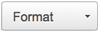 |
Add/remove a heading |
| Turn on/off the spellchecker; the default is off (see details below) | |
 |
View or edit document source code (for advanced users) |
 |
About the text editor |