Data entry tips
Data format
Beside every field heading there is a question mark (in-content help) icon (![]() ). Clicking this icon opens a pop-up box containing the description of the field, its purpose, word/character limit and details of the data required for compliance with subject outline policy. Close the pop-up box by clicking the icon again and moving your cursor away from the icon.
). Clicking this icon opens a pop-up box containing the description of the field, its purpose, word/character limit and details of the data required for compliance with subject outline policy. Close the pop-up box by clicking the icon again and moving your cursor away from the icon.
Note: Information must be written in the present tense, third person, using full sentences (unless the field does not require full sentences).
Marketing speak, unsubstantiated non-factual claims, and jargon should be avoided.
In addition, some fields in subject outlines are part of a group of fields. A definition of what data is required in the group is provided using the help icon beside the heading. The definition states whether specific fields in the group are compulsory or if certain data is compulsory but it's up to the subject coordinator to decide what field in the group to put the data.
For example, 'Subject coordinator and teaching staff' is a group made up of the 'Subject coordinator and contact details' field and the 'Teaching staff and contact details' field. The definition for the 'Subject coordinator and teaching staff' group says:
'The name and contact details for the subject coordinator and teaching staff must be provided in each subject outline. When the subject coordinator is the sole member of the teaching staff you can add these details to the 'Subject coordinator and contact details' field and leave the 'Teaching staff and contact details' field blank. Similarly, when the subject coordinator is a member of a larger teaching team, it is acceptable to leave the 'Subject coordinator and contact details' field blank and identify the coordinator instead in the staff listing in the 'Teaching staff and contacts details' field.'
Field groups within Subject Outlines are:
- Subject coordinator and teaching staff (on the Edit Main tab)
- Texts and references (on the Edit Main tab)
- Assessment task [number] (on the Assessment Tasks tab)
- Program (on the Program tab).
Field and group definitions are also available in the Fields table.
Fields without data
Fields without information should be left blank, i.e. if there are no additional subject costs, rather than writing 'None', just leave the field blank. Blank fields do not get included in any publication.
System timeout
The system will timeout after one hour of inactivity. Users will lose all data changes if they have not clicked the [Save] button before this occurs. You will get an onscreen warning five minutes before timeout.
Pasting text from Word
Microsoft Word documents contain lots of hidden characters and tags that will not reproduce correctly within the database and are very likely to cause coding problems. Therefore, if you are pasting text from MS Word into the database, you should either:
- paste it in using the [Paste as plain text] icon/button at the top of each edit box (i.e. click the [Paste as plain text] icon/button (
 ), paste your data into the pop-up window and click the [OK] button), or
), paste your data into the pop-up window and click the [OK] button), or - save the file you're working from as 'Text only' before you copy and paste the data directly into the edit box.
If the data has been copied from Word, the data in the editor may look fine, but if you click the [Source] button you may see some odd coding which will mess up PDF pagination and fonts, e.g.
The editor can look like:
'satisfactory'
but the source can look like:
‘satisfactory’
Any ‘ or ’ would then need to be manually replaced with ' for the pagination to work. So, instead of pasting directly from Word, paste the data into the editor using the 'Paste as plain text' button attached to the editor and there will be no issue with the pagination.
Long links and URLs in the data
If the text in the Subject Outline PDF has dramatically reduced in size, or you are generating blank pages, it's probably because long URLs have been included.
Long links and URLs (i.e. website addresses) can cause layout problems in the PDF because, as there are no spaces in the link, the PDF generator doesn't know where to break the line (the result of this can be that the text of the whole document is shrunk so the link can fit onto the one line unbroken). The best way to fix this is to not include long links or URLs. However, if they must be included, you should shorten the link as much as possible and insert a space or two to enable the PDF to break the text. A better option is to embed the link (using the link button ( ) on the text editor tool bar) behind a logical word or words (but never 'Click here').
) on the text editor tool bar) behind a logical word or words (but never 'Click here').
There are two components to html links:
- the bit in quotes after <a href= that goes to the actual webpage, and
- the bit that people looking at the page see (between > and </a>).
To fix the problem of long links and URLs you ONLY need to change the bit that people can see (if you change the other bit, you'll break the link).
To change the bit that people can see:
- click in the field
- click the [Source] button in the text editor to reveal the html coding
- find the link and amend the data between > and </a>.
For example, change
<p>Please refer to <a href="http://www.lib.uts.edu.au/students/discover-your-library/referencing-and-writing/referencing-styles/index.html">http://www.lib.uts.edu.au/students/discover-your-library/referencing-and-writing/referencing-styles/index.html</a> for guidance on this referencing style.</p>
to
<p>Please refer to <a href="http://www.lib.uts.edu.au/students/discover-your-library/referencing-and-writing/referencing-styles/index.html">www.lib.uts.edu.au/students/ discover-your-library/ referencing-and-writing/referencing-styles</a> for guidance on this referencing style.</p>
In the above example, I have shortened and broken up the text that appears on the page (not the bit between the quotes) by:
- removing index.html as it's not required
- removing http:// as it's not required
- adding a space after two of the slashes to break the visible bit into smaller strings.
Ordered lists
In the database, ordered lists are by default '1, 2, 3'. You can, however, have ordered lists that are 'a, b, c' or 'i, ii, iii'. To create one, in the text editor style your list as an ordinary ordered list and then do either of the following:
- PC: right mouse click in the list; Mac: control click in the list. A menu appears.

Choose 'Numbered List Properties'. A pop-up window appears.
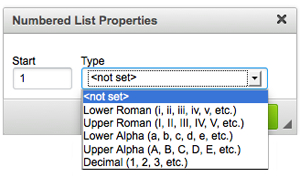
At 'Start' insert the number from which you want the list to start (e.g. you want the list to start at 'c', then insert '3'; leave blank if '1'). At 'Type' choose what type of list you want, e.g. 'Lowercase Letters'. Click [ok]. - click the [Source] button. Change the <ol> at the start of the list to <ol type="a"> or <ol type="i">.
Extra paragraph spacing
Do not add extra paragraph spacing to the data within the system. Paragraph spacing will be applied to the data by the stylesheet/styles of the particular product using the data. A double paragraph may look correct in the system, but could cause excessive white space to appear in publications using the data.
Line breaks/soft returns
If you want to add a line break instead of a paragraph break (i.e. so the data sits without paragraph space formatting, for example in the 'Subject coordinator and contact details' field), insert a soft return at the end of the paragraph. A soft return is generated in the text editor by holding [Shift] and clicking the [Return]/[Enter] key on your keyboard. It is equivalent to the <br /> tab in the html coding.
Word/character limits
Owing to space requirements in many publications, there are word/character limits on most fields.
Embedded links
Due to the often lengthy links/URLs used on the UTS website and the problems this causes with layout and aesthetics (particularly in subject outline PDFs), users are encouraged to embed all links where possible (unless the field is to be used only in a print publication).
To embed a link using the text editor tool bar, select the display text you want to embed your link behind, click the link button ( ) on the tool bar, and enter the address (select Link Type: URL or E-mail) in the pop-up box and click [OK].
) on the tool bar, and enter the address (select Link Type: URL or E-mail) in the pop-up box and click [OK].
 A user training video demonstrating text editor toolbar functions, including embedding links, is also available.
A user training video demonstrating text editor toolbar functions, including embedding links, is also available.
The following table shows the preferred format for embedding links.
| Existing format example | New format example | Changes |
|---|---|---|
| AIESEC AIESEC is the world's largest student organisation. Further information on exchange and membership is available at: CB05B.1.06 City campus, Haymarket email aiesec.uts@aiesec.net www.aiesec.org |
AIESEC AIESEC is the world's largest student organisation. Further information on exchange and membership is available from: CB05B.1.06 City campus, Haymarket email aiesec.uts@aiesec.net |
|
| Executive Development Unit CB08.3 Ultimo Road, Ultimo telephone +61 2 9514 3504 fax +61 2 9514 3510 email executive.develop@uts.edu.au www.gsb.uts.edu.au/edu |
Executive Development Unit CB08.3 Ultimo Road, Ultimo telephone +61 2 9514 3504 fax +61 2 9514 3510 email executive.develop@uts.edu.au Executive Development Unit |
|
| Other information Further information on this course is available from the Building 10 Student Centre on: telephone 1300 ask UTS (1300 275 887) or +61 2 9514 1222 Ask UTS www.ask.uts.edu.au www.education.uts.edu.au www.internationalstudies.uts.edu.au |
Other information Further information on this course is available from the Building 10 Student Centre on: telephone 1300 ask UTS (1300 275 887) or +61 2 9514 1222 Ask UTS UTS: Education UTS: International Studies |
|
| Dr Mehran Abolhasan Director of Research telephone +61 2 9514 2448 email Mehran.Abolhasan@uts.edu.au |
Dr Mehran Abolhasan Director of Research telephone +61 2 9514 2448 |
|
| Credit recognition forms are available at: www.uts.edu.au/current-students/managing-your-course/using-uts-systems/student-forms-apps-and-systems |
Students must complete a credit recognition form. |
|
| Other information Further information is available at: UTS Student Centre telephone 1300 ask UTS (1300 275 887) or +61 2 9514 1222 Ask UTS www.ask.uts.edu.au |
Other information Further information is available from: UTS Student Centre telephone 1300 ask UTS (1300 275 887) or +61 2 9514 1222 Ask UTS |
|
| Other information Further information is available from: UTS Student Centre telephone 1300 ask UTS (1300 275 887) or +61 2 9514 1222 Ask UTS www.ask.uts.edu.au |
Other information Further information is available at: UTS Student Centre telephone 1300 ask UTS (1300 275 887) or +61 2 9514 1222 Ask UTS |
|
| More information is available at: telephone 02 9514 1234 |
More information is available on: telephone 02 9514 1234 |
|
| Other information For further information, register to attend an information session and/or contact UTS: Pharmacy: email pharmacy@uts.edu.au www.pharmacy.uts.edu.au www.uts.edu.au/about/graduate-school-health/pharmacy |
Other information Register to attend an information session and/or contact UTS: Pharmacy: email pharmacy@uts.edu.au |
|
| Other information Further information is available from: email orthoptics@uts.edu.au www.orthoptics.uts.edu.au or UTS Student Centre telephone 1300 ask UTS (1300 275 887) or +61 2 9514 1222 Ask UTS www.ask.uts.edu.au |
Other information Further information is available from: email orthoptics@uts.edu.au UTS: Orthoptics or UTS Student Centre telephone 1300 ask UTS (1300 275 887) or +61 2 9514 1222 Ask UTS |
|
| Other sites that outline issues in using information appropriately can be found on: www.lib.uts.edu.au/help/study-skills |
Other sites that outline issues in using information appropriately can be found at Study skills. |
|
| Short courses and continuing professional education (CPE) UTS: Communication regularly offers in-house short courses, seminars, workshops, organisational training and other professional development programs. New programs are constantly in development. Further information is available from: www.communication.uts.edu.au/courses/short.html |
Short courses and continuing professional education (CPE) UTS: Communication regularly offers in-house short courses, seminars, workshops, organisational training and other professional development programs. New programs are constantly in development. |
|
| Avoid: | ||
| For details of enrolment, click here. | Consult the information about enrolment. |
|
| Find the information on the UTS: Business website. | Find the information at UTS: Business. |
|