Instances
Creating a new instance of a subject enables different data to be stored in the system for different offerings of the subject.
For example, if a subject is offered in a standard session (e.g. Autumn, Spring or Summer) and also in a shorter teaching period, e.g. Block, the subject coordinator can store two instances of the subject and hold different data in the fields that can be different across instances (see below), i.e. 'Default', which applies to all the standard sessions, and 'Block', which applies to the block teaching period. This is particularly useful for the week-by-week program and subject coordinator details.
You can easily update the dates in the week-by-week program if you have multiple standard sessions (i.e. Autumn and Spring) by using the autofill or wizard functions available in the Program tab dropdown.
Most subjects only need a Default instance.
Edit Main tab
| Field | Same across instances | Different across instances |
|---|---|---|
| Subject classification | * | |
| Attendance | * | |
| Requisite elaboration/waiver | * | |
| Recommended studies | * | |
| Description | * | |
| Subject learning objectives (SLOs) | * | |
| Contribution to the development of graduate attributes | * | |
| Teaching and learning strategies | * | |
| Content (topics): generic | * | |
| Minimum requirements | * | |
| Prize offered | * | |
| Subject coordinator and contact details | * | |
| Teaching staff and contact details | * | |
| Content: additional | * | |
| Additional information for students | * | |
| Field trips | * | |
| Additional subject costs | * | |
| Assessment: generic information | * | |
| Use of plagiarism detection software | * | |
| Moderation of marks | * | |
| Assessment feedback | * | |
| Examination material or equipment | * | |
| Supplementary assessments | * | |
| Required texts | * | |
| Recommended texts | * | |
| References | * | |
| Other resources | * |
Assessment Tasks tab
| Field | Same across instances | Different across instances |
|---|---|---|
| Heading | * | |
| Type | * | |
| Groupwork | * | |
| Weight (%) | * | |
| Intent | * | |
| Assessment criteria | * | |
| Criteria linkages | * | |
| Task | * | |
| Length | * | |
| Due date | * | |
| Further information | * |
Additionally, different instances of a subject can contain a different set of assessment tasks (and the specified fields in those assessment tasks can differ across instances).
The complete set of assessment tasks, as approved at faculty board, is displayed in all instances via the Assessment Tasks / Manage tasks screen. When a new instance is created, all tasks in the default instance automatically get copied into it.
Users can choose which sub-set of the assessment tasks they wish to include in each of the instances by ticking them 'on' (via SO / Subject [instance] / Assessment Tasks / Manage tasks).
Weight validation occurs on the ticked on tasks, so ticked on tasks must total 100.
There is a total maximum of seven assessment tasks.
Note: Re-ordering assessment tasks in one instance results in the re-ordering of assessment tasks in all instances. In the PDF, the assessment tasks for any instance are numbered sequentially in the order that the ticked items appear in the Manage tasks screen.
Program tab
| Field | Same across instances | Different across instances |
|---|---|---|
| Week/Session | * | |
| Date | * | |
| Description | * | |
| Notes | * |
New instances can work as follows for the week-by-week program:
- in January 2021 the coordinator sets up a new standard week-by-week program in the 'Default' instance. The dates in the program can be auto-filled for Autumn session 2021 and then the subject coordinator can add the week-by-week content details to the rows
- in June 2021 the coordinator opens the 'Default' instance and, because Spring session has the same number of weeks as Autumn session, she/he simply autofills the dates in the program with the dates for Spring session 2021.
- in October/November 2021, because December session has fewer weeks than Autumn, Spring or Summer session, instead of amending the 'Default' instance, the coordinator creates a new instance of the subject, 'Short'. This new instance is already populated with the data from the 'Default' instance so the coordinator needs to amend it by removing rows/weeks and rewriting the data and then autofilling the dates in the program with the dates for December session 2021.
- in January 2022 the coordinator opens the 'Default' instance and autofills the dates in the program with the dates for Autumn session 2022.
- in June 2022 the coordinator opens the 'Default' instance and autofills the dates in the program with the dates for Spring session 2022.
- in October/November 2022 the coordinator opens the 'Short' instance and autofills the dates in the program with the dates for December session 2022.
When to create a new instance
Most subjects only need one instance, i.e. 'Default'. This applies every time the subject is offered if it has the same number of weeks and same mode of delivery (e.g. always standard or always block or always distance).
Note: Only the default instance is displayed in the online handbook.
However, if different offerings of the subject require very different information (because of different teaching period lengths, or different delivery modes or assessment tasks), then to save the effort of continually editing and re-editing a single set of data, multiple sets of specific 'different across instances' fields (see lists above) can be stored in the system. This is achieved by creating a new instance of the subject.
| Instance | Why would you use this instance? | Example PDF names using differrent options at the 'Create PDF' stage (this is important for Canvas integration) Filename format: [year]_[session abbreviation]_[subject number]_v[version number]_[mode]_[location]_[date generated].pdf |
| Default | This instance should be used for the most common offering of the subject. It is the version that is published in the online handbook. |
|
| Distance | Create a 'Distance' instance if the subject is taught in distance mode and another teaching mode, and the existing default instance has been set up for a teaching mode other than distance. |
Note: Mode=Distance when generating a PDF from this instance and there is no option to change it.
|
| Block | Create a 'Block' instance if the subject is taught in block mode and another teaching mode, and the existing default instance has been set up for a teaching mode other than block. | Note: Mode=Block when generating a PDF from this instance and there is no option to change it.
|
| Short | Create a 'Short' instance if the subject is taught in a shortened teaching mode (e.g. February session) and another teaching mode (e.g. Autumn), and the existing default instance has been set up for a teaching mode other than a shortened teaching period. |
Note: Teaching period=[Short teaching period] when generating a PDF from this instance and there is no option to choose any other type of teaching period.
|
| Special | Create a 'Special' instance if you wish to create a second instance of one of the other types of teaching modes which you already have an instance for. For example, you run a subject in Autumn session for a cohort of 400 students and you run the subject in Spring session for a cohort of 20 students. The Autumn session subject uses the 'Default' instance, but the Spring session subject cannot use 'Distance', 'Block' or 'Short', as it's not a distance, block or short subject. Therefore create a 'Special' instance. The word 'special' does not appear in the filename; the filename can be labelled as required when creating the PDF. |
|
Notes
- Using multiple instances may save the tedium of establishing and re-establishing the week-by-week program as the offering mode of the subject changes, but the downside is that any change in any of the fields, for example the textbooks, must now be made in all instances.
- The name of the PDF impacts on the connection of the PDF to Canvas. For further information see: CIS and Canvas integration and PDF naming conventions.
How to create a new instance
Search for the subject. If all additional instance options (Distance, Block, Short, Special) have not yet been created, there will be a [New instance] button beside the [Default] instance button in the search results list.

- Click the [New instance] button
- You'll be provided with a list of currently existing instances and a list of instances not yet created. Click on the one you want to create and click the [Add] button, e.g.

- You'll then be taken to the Edit Main tab of the newly created instance. This instance will be already populated with all the data from the 'Default' instance (including the assessment tasks and week-by-week program).
- Edit the data as required.
How to delete an instance
Instances can only by deleted by the CIS Administrator. SO Admins need to log a job via UTS: Service Connect.