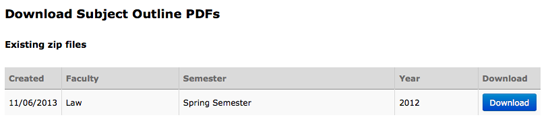Download PDFs
You can download subject outline PDFs as single PDF files or as a zipped batch of multiple subject outline PDFs.
Single PDFs
Depending on the browser you use, the version of the browser and the platform you are working on, the process to download a single PDF varies slightly.
Choose the 'Show existing PDFs' option on the Preview/Generate PDF tab drop-down (or the Outline PDF tab in CIS) to view a complete list of PDFs already generated for the subject, then:
Macs
- Firefox: [Control] + click on the subject link that you want to download and choose 'Save Link As...'
- Chrome: [Control] + click on the subject link that you want to download and choose 'Save Link As...'
- Safari: [Control] + click on the subject link that you want to download and choose 'Download Linked File As...'
PCs
- Firefox: right mouse click on the subject link that you want to download and choose 'Save Link As...'
- Chrome: right mouse click on the subject link that you want to download and choose 'Save Link As...'
- Internet Explorer: right mouse click on the subject link that you want to download and choose 'Save Target As...'
See System requirements for supported browsers.
Zipped batch PDFs
Multiple subject outline PDFs can be grouped (by faculty/year/semester) and generated as a single zip file.
Only CIS System Admin roles can generate the zip file, but once it is generated, it will appear in CIS under Admin / SO PDFs and is then downloadable by users with access to the 'Download' function (these users will have access only to zip files belonging to their faculty).
Log an 'APO CIS' Service Desk request to get a report generated.
Download existing zip files at CIS / Admin / SO PDFs / Download.