Criteria linkages
The criteria linkages table (CLT) is where you indicate which of the subject's SLOs and which of the subject's parent study package's CILOs (if any) are addressed by the assessment task. Assessment criteria and weighting can also be held in the table.
The information provided in the CLT allows reports to be generated showing how the subject's assessment marks have been split between the various SLOs and CILOs. These reports can be accessed via the Assessment Tasks tab, 'Outcome Statistics'.
The CLT is made up of six columns and a checkbox:
- Treat the SLO and CILO columns as independent lists: this checkbox determines how the SLO and CILO data is used in the outcomes statistics piecharts (at SO / Assessment tasks and graduate attributes reports at CI / Graduate Attributes / Reports). By default it is ticked on.
- Criteria: the assessment criterion expressed in words. This is a required field if data has been added to the 'Weight' field on the same row.
- Weight (%): the weight of the criterion as a percentage of the assessment task. This is a required field if data has been added to the 'Criteria' field on the same row. The [Auto-fill weight] button will give equal weighting to the criteria.
- SLO: the SLO that will be achieved when a student performs satisfactorily against the specified criteria or the assessment task as a whole. The SLO is chosen from a dropdown list, drawn from the 'Short descripion' data for the SLO (held in CI). The dropdown includes a blank entry as not all criteria need to be linked to a SLO. This is not a required field.
- CILO: the parent study package's CILO that will be contributed to when a student performs satisfactorily against the specified criteria or the assessment task as a whole. The CILO is chosen from a dropdown list, drawn from the 'Short description' data for the CILO (held in CI). The dropdown includes a blank entry as not all criteria need to be linked to a CILO. This is not a required field.
- Level: The level indicator can be used by those faculties that want to differentiate between the attainment of different levels of maturity in the achievement of intended learning outcomes. For example, '1' = 'novice level', '2' = 'experienced level', '3' = 'professional level'. This is not a required field. However, the CILO and level work together as a pair; the level data only refers to the CILO. If level data has been added against one CILO in the table, it needs to be added against all CILOs in the table. If left blank (when some CILOs have level data), the default value used in reports, but not displayed in the table, is '1'.
- CR: The competency reference can be used by those faculties where a professional accreditation body has codified required competencies. This is not a required field.
Warning: Changes made to graduate attributes data in CI can result in the disconnection of CILOs/SLOs in criteria linkages tables, activating a warning message to re-link data. Admin Editors can do this by clicking into the table and re-selecting the correct options from the dropdown menus. Subject coordinators (if they have access) can use the Change Request tab to request changes. Graduate attributes data can be copied between courses, i.e. when changing the parent course, to avoid disconnects. On request, APO CIS can provide a report showing which subjects have the warning message displayed.
Reports
There are two different ways in which the SLO and CILO data in the CLT can be interpreted for the purpose of producing reports. The method used is determined by the 'Treat the SLO and CILO columns as independent lists' checkbox:
- if it is ticked on (the default), the marks available are divided evenly between whatever SLOs are listed and between whatever CILOs are listed; if no SLOs are listed, the marks available are reported as 'unallocated' SLOs; similarly for CILOs
- if it is unticked, the SLO and CILO appearing on the same row are treated as linked; thus a row may have both an SLO and CILO, or just a CILO or just an SLO; in the latter case, the blank entry is reported as 'unallocated'.
For example, 10 percentage marks are assigned to a component of an assessment task whose SLO and CILO contributions are recorded in the following way:

- If the checkbox is ticked on, the report will show: for SLOs a 10% contribution to SLO 1, and for CILOs a 5% contribution to CILO 3 and a 5% contribution to CILO 5 (note: there is a validation check to ensure that the SLOs and CILOs are listed without blanks from the top row).
- If the checkbox is not ticked, the report will show: for SLOs a 5% contribution to SLO 1 and 5% unallocated, and for CILOs a 5% contribution to CILO 3 and a 5% contribution to CILO 5.
Linkage modes
Note: this information duplicates and expands on information displayed under Criteria linkages / Linkage modes.
The criteria linkages table (CLT) can be used to record three different modes of linkage. There is a different validation test depending on which mode you're using.
Mode 1: Assessment task linked to SLOs and/or CILOs (no specified assessment criteria)
If the assessment task as a whole is to be linked to the SLOs and/or CILOs, the 'Criteria' and 'Weight' fields must be left blank. The SLOs should be chosen from the dropdowns in the SLO column, one per row. The CILOs should be chosen from the dropdowns in the CILO column, also one per row, starting from the first row.
Validation test: validates if there is no data in the 'Criteria' or 'Weight' fields.
The examples below shows a single assessment task that contibutes 100% to the subject mark. The assessment tasks address two SLOs and four CILOs.
In this mode, if the 'Treat the SLO and CILO columns as independent lists' checkbox is:
- Ticked on: the SLOs and CILOs are treated as two independent lists. This means that:
- each SLO contributes to 50% of the total mark (i.e. 100/2)
- each CILO contributes to 25% of the total mark (i.e. 100/4)
- Ticked off: the SLOs and CILOs are treated as pairs, and the blank cells are treated as 'unallocated'. This means that:
- each SLO contributes to 25% of the total mark with 50% unallocated (i.e. 100/4)
- each CILO contributes to 25% of the total mark (i.e. 100/4)
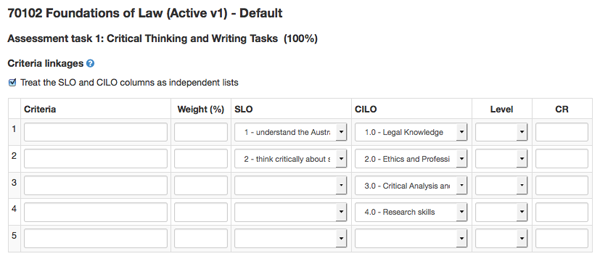
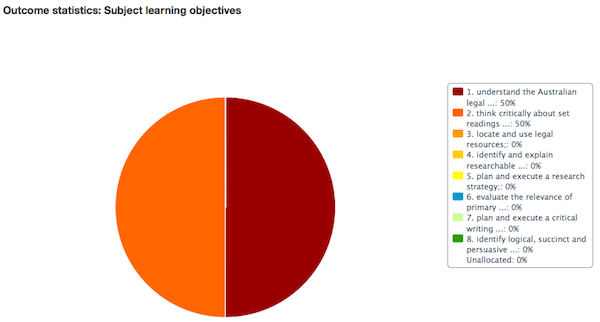
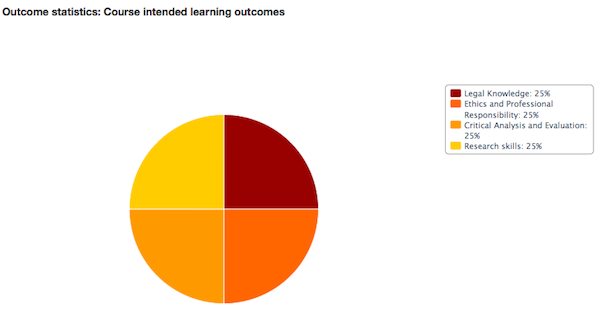
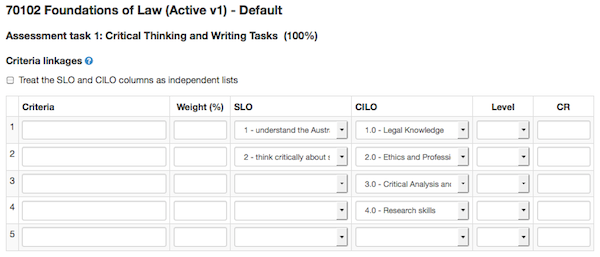
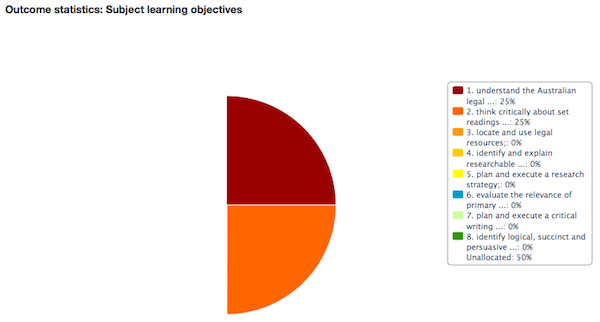
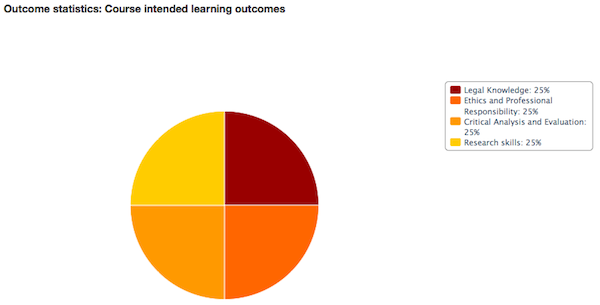
Mode 2: Assessment criteria linked to single SLOs and/or CILOs
If weighted assessment criteria are specified, then the criteria and weight must both be entered on a single row of the table. Any SLO and/or CILO that is addressed by a single criteria should be chosen from the dropdowns in that row.
Validation test: validates if each criteria row has data in the 'Criteria' and 'Weight' fields; the total of the 'Weight' fields is 100.
The examples below shows a single assessment task that contibutes 100% to the subject mark. The assessment task has four assessment criteria and these address two SLOs and four CILOs.
In this mode, if the 'Treat the SLO and CILO columns as independent lists' checkbox is:
- Ticked on: the SLOs and CILOs are treated as two independent lists. This means that:
- each SLO contributes to 50% of the total mark (i.e. 100/2)
- each CILO contributes to 25% of the total mark (i.e. 100/4)
- Ticked off: the SLOs and CILOs are treated as pairs, and the blank cells are treated as 'unallocated'. This means that:
- each SLO contributes to 25% of the total mark (i.e. 25% [criteria weight %] x 100 [total assessment task weight]), with therefore 50% unallocated (i.e. 25% [criteria weight %] x 100 [total assessment task weight] x 2 (empty SLO rows)
- each CILO contributes to 25% of the total mark (i.e. 25% [criteria weight %] x 100 [total assessment task weight])
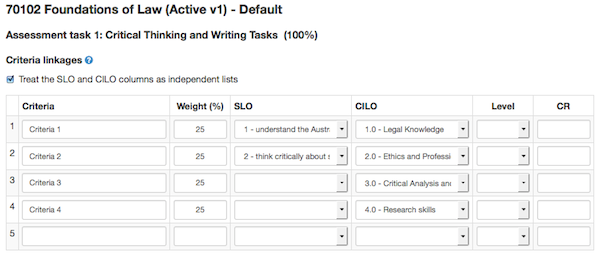
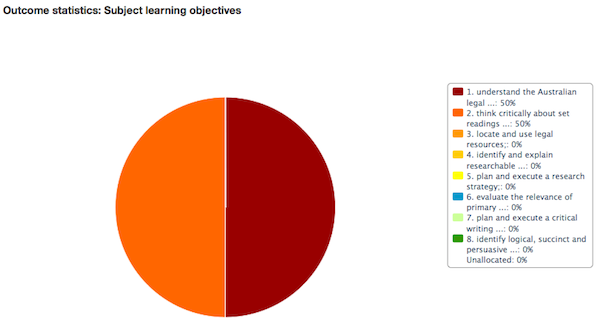
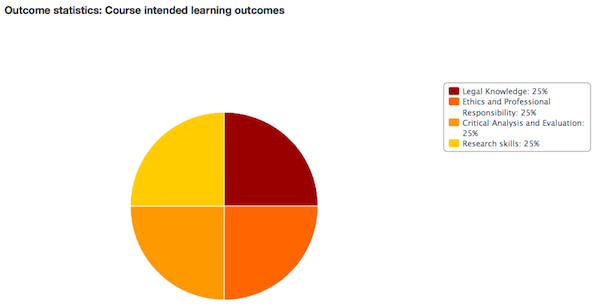
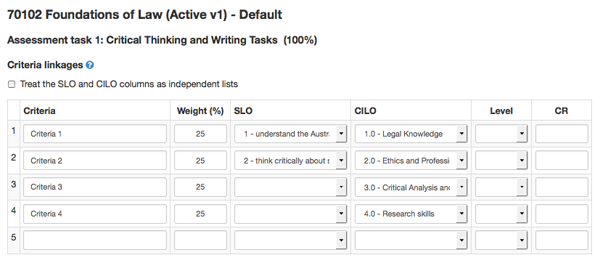
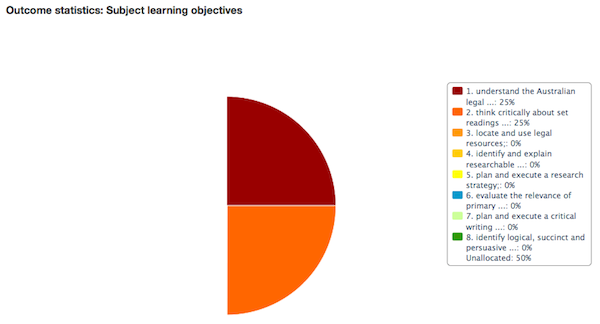
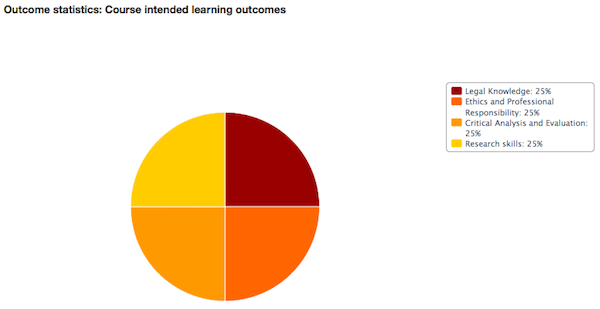
Mode 3: Assessment criteria linked to multiple SLOs and/or CILOs
If multiple SLOs and/or CILOs are addressed by a single criteria, you can use additional rows under the criteria row to list the extra SLOs and/or CILOs. In these additional rows, the 'Criteria' and 'Weight' fields must be left blank.
Validation test: validates if each criteria row has data in the 'Criteria' and 'Weight' fields or no data in the 'Criteria' or 'Weight' fields when either the SLO and/or CILO are filled in (this can never occur in the top row); the total of the 'Weight' fields in the rows with 'Criteria' and 'Weight' data is 100
The examples below shows shows a single assessment task that contibutes 100% to the subject mark. The assessment task has four assessment criteria. Criteria 2 and criteria 3 link to multiple SLOs and/or CILOs.
In this mode, if the 'Treat the SLO and CILO columns as independent lists' checkbox is:
- Ticked on: the SLOs and CILOs are treated as two independent lists; multiple SLOs/CILOs attached to a single criteria form a group, the criteria weight is distributed between the group of SLOs/CILOs attached to the criteria.This means that:
- SLOs 1, 2 and 5 each contribute 25% of the total mark (i.e. 25% [criteria weight %] x 100 [total assessment task weight] / 1 [number of SLO rows attached to the criteria])
- SLOs 3 and 4 each contribute 12.5% of the total mark (i.e. 25% [criteria weight %] x 100 [total assessment task weight] / 2 [number of SLO rows attached to the criteria])
- CILO 1 contributes 25% of the total mark (i.e. 25% [criteria weight %] x 100 [total assessment task weight] / 1 [number of CILO rows attached to the criteria]) and
- CILOs 2, 3, 4, and 5 each contribute 12.5% (i.e. 25% [criteria weight %] x 100 [total assessment task weight] / 2 [number of CILO rows attached to the criteria])
- the blank CILO cell represents 25% unallocated (i.e. 25% [criteria weight %] x 100 [total assessment task weight] / 1 [number of CILO rows attached to the criteria])
- Ticked off: the SLOs and CILOs are treated as pairs, and the blank cells are treated as 'unallocated', multiple SLOs/CILOs attached to a single criteria form a group, the criteria weight is distributed between the group of SLOs/CILOs/blank cells attached to the criteria. This means that:
- CILO 1 contributes 25% of the total mark (i.e. 25% [criteria weight %] x 100 [total assessment task weight] / 1 [number of CILO rows attached to the criteria]) and
- CILOs 2, 3, 4 and 5 each contribute 12.5% of the total mark (i.e. 25% [criteria weight %] x 100 [total assessment task weight] / 2 [number of CILO rows attached to the criteria])
- the blank CILO cell represents 25% unallocated as there is no CILO attached to criteria 4 (i.e. 25% [criteria weight %] x 100 [total assessment task weight] / 1 [number of CILO rows attached to the criteria]).
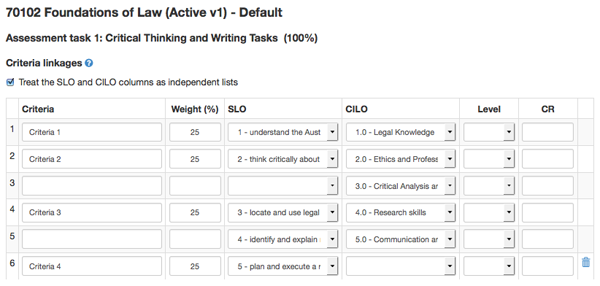
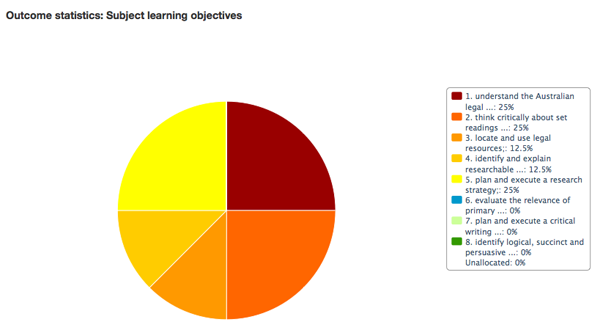
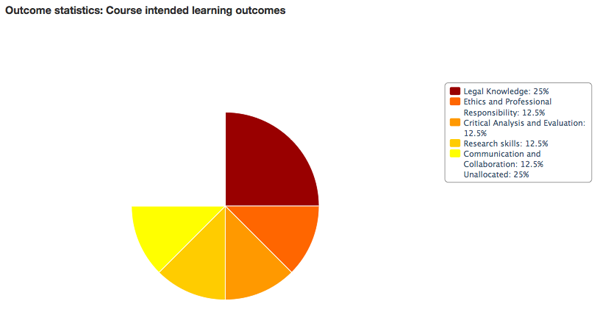
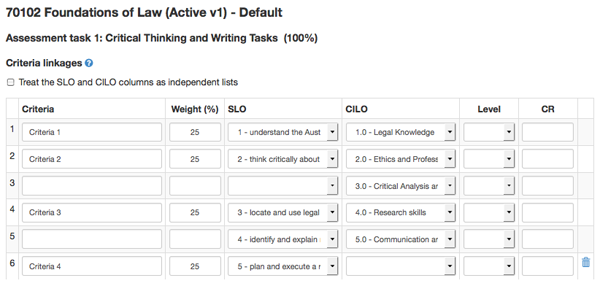
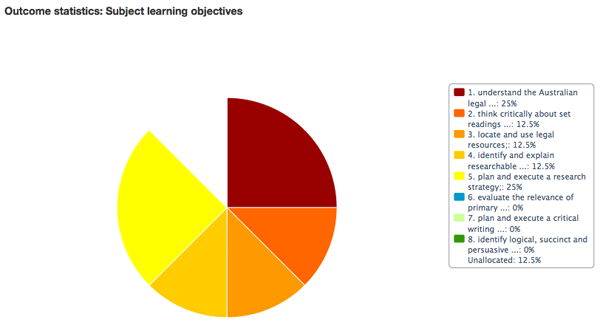
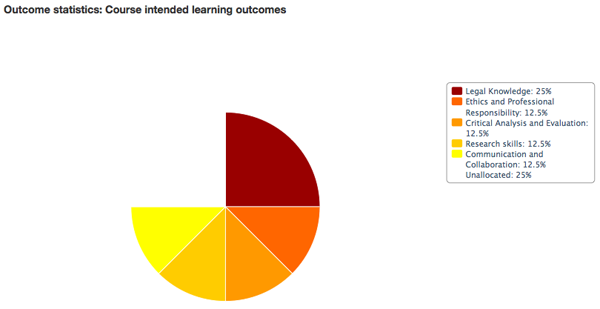
Table buttons
There are five buttons under the table:
- [Save]: will save and approve the data that has been entered, making it available for use in any publications and it will also appear on the assessment tasks edit screen. The [Save] button is active only when the data validates; there is a different validation test depending on which mode you're using, as follows:
- Mode 1: the data will validate when none of the 'Criteria' or 'Weight' fields are filled in
- Mode 2: the data will validate when each criteria row has data in the 'Criteria' and 'Weight' fields and the total of the 'Weight' fields is 100
- Mode 3: the data will validate when: (i) each criteria row has data in the 'Criteria' and 'Weight' fields or no data in the 'Criteria' or 'Weight' fields when either the SLO and/or CILO are filled in (this can never occur in the top row), and (ii) the total of the 'Weight' fields in the rows with 'Criteria' and 'Weight' data is 100
- [Hold without update]: will hold the data that has been entered, but it will not be available for use in any publications, nor will it appear on the assessment task edit screen. This allows users to populate the table in stages. When [Hold without update] has been clicked, a warning message will be displayed on the assessment tasks edit screen: 'Warning: Recent edits to the criteria have been held for review but are not yet saved.'
- [Auto-fill weight]: will automatically fill in the data in the 'Weight (%)' column for each of the assessment crtieria with the same number, i.e. 100 divided by the number of criteria.
- [Add row]: adds an additional row to the criteria linkages table; there is no limit to the number of rows that can be added.
- [Go back to edit assessment task #]: will take the user back to the assessment task edit screen.
Subject Outline PDF
If the criteria linkages function is NOT being used, assessment criteria data can instead be added to the 'Assessment criteria' field. If the criteria linkages function is being used, the 'Assessment criteria' field can be left blank or it can contain data that introduces/explains the criteria linkages table. If there is data in the 'Assessment criteria' field it will appear above the 'Criteria linkages' table (if any) in the subject outline PDF. The 'Assessment criteria' field should therefore not duplicate data held in the criteria linkages table. The 'Assessment criteria' field and the criteria linkages table are not editable by subject coordinators (changes can be requested via the online workflow process).
If the criteria linkages function is being used, the criteria linkages table will only be displayed in the PDF if:
- the faculty has requested that CIS Admin in the APO switch on the display of criteria linkage tables, and
- faculty staff have not overridden the 'on' setting for this particular task, and
- criteria and weights have been specified.
If the CLT is included in the subject outline PDF, only the 'Criteria', 'Weight', 'SLO' and 'CILO' columns are currently displayed.